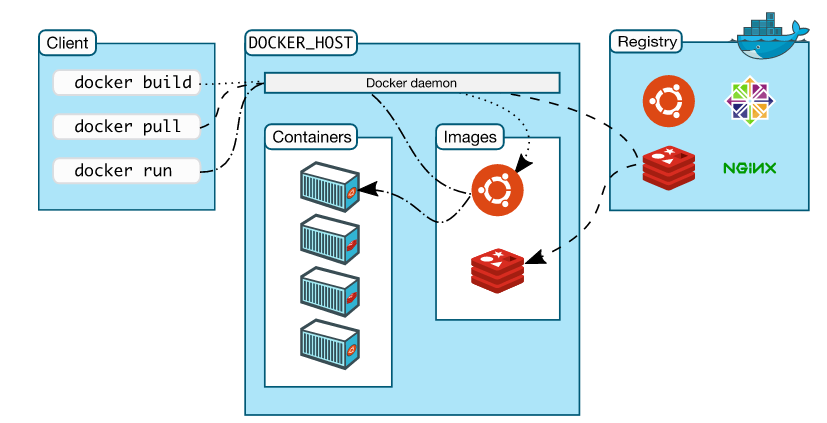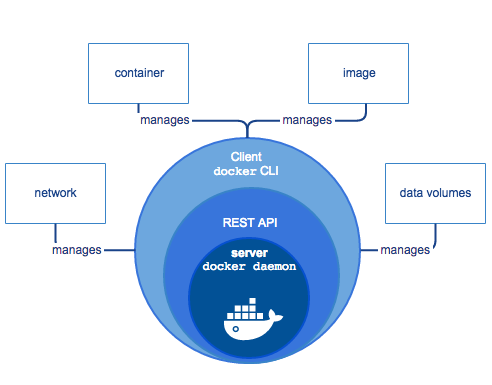| POD parameters : | OpenStack Group-1 | user0 | aio110 | 10.1.64.110 | compute120 | 10.1.64.120 | [email protected] |
| User | aioX | computeY | Network & Allocation Pool |
|
user0
ssh : [email protected]
vnc : lab.onecloudinc.com:5900
|
aio110
eth0 : 10.1.64.110
eth1 : 10.1.65.110
eth2 : ext-net
Netmask : 255.255.255.0
Gateway : 10.1.64.1
|
compute120
eth0 : 10.1.64.120
eth1 : 10.1.65.120
eth2 : ext-net
Netmask : 255.255.255.0
|
Float Range : 10.1.65.00 – 10.1.65.00
Network : 10.1.65.0/24
Gateway : 10.1.65.1
DNS : 10.1.1.92
|
Introduction
Docker is an open platform for developing, shipping, and running applications. Docker is designed to deliver user applications faster. With Docker user can separate applications from one infrastructure and treat as infrastructure like a managed application. Docker helps user to ship code faster, test faster, deploy faster, and shorten the cycle between writing code and running code.
1. Docker Components
Docker uses a client-server architecture. The Docker client talks to the Docker daemon, which does the heavy lifting of building, running, and distributing user Docker containers. Both the Docker client and the daemon can run on the same system, or user can connect a Docker client to a remote Docker daemon. The Docker client and daemon communicate via sockets or through a RESTful API.
Docker Daemon
As shown in the above diagram, Docker daemon is a background server side process that manages images and containers. The user does not directly interact with the daemon, but instead through the Docker client.
Docker Client
The Docker client, in the form of the Docker binary, is the primary user interface to Docker. It accepts commands from the user and communicates back and forth with a Docker daemon.
Docker Images
A Docker image is a read-only template. For example, an image could contain an Ubuntu operating system with Apache and web application installed. Images are used to create Docker containers. Docker provides a simple way to build new images or update existing images, or user can download Docker images that other users have already created. Docker images are the build component of Docker.
Docker Registries
Docker registries hold images. These are public or private stores from which user upload or download images. The public Docker registry is provided with the Docker Hub. It serves a huge collection of existing images for user use. These can be images user creates or can use images that others have previously created. Docker registries are the distribution component of Docker.
Docker Containers
Docker containers are similar to a directory. A Docker container holds everything that is needed for an application to run. Each container is created from a Docker image. Docker containers can be run, started, stopped, moved, and deleted. Each container is an isolated and secure application platform. Docker containers are the run component of Docker.
Docker Hub
Docker Hub is a registry of Docker images. User can think of the registry as a directory of all available Docker images. If required, one can host their own Docker registries and can use them for pulling images.
2. Docker Installation
Docker Engine is a client-server application with these major components:
- A server which is a type of long-running program called a daemon process.
- A REST API which specifies interfaces that programs can use to talk to the daemon and instruct it what to do.
- A command line interface (CLI) client.
The CLI makes use of the Docker REST API to control or interact with the Docker daemon through scripting or direct CLI commands. Many other Docker applications make use of the underlying API and CLI.
2.1 Prerequisites
Docker requires a 64-bit installation regardless of user CentOS version. Also, kernel must be 3.10 at minimum, which CentOS 7 runs.
Basic Configuration
Check the Network settings of AIO node,
Step 1: If you have not already, you will need to SSH to the control node (AIO node) and login as “centos”.
ssh centos@aio110You should not need a password, but if one is requested, use centos as the password.
Then enter the following command, that allows you to become the root user (in the root home directory, which is important for many commands to operator properly). If a password is requested, use centos as the sudo password.
sudo su -To check current kernel version, open a terminal and use uname -r to display kernel version:
uname -rOutput:
3.10.0-229.el7.x86_64Finally, it is recommended that fully update system. Please keep in mind that system should be fully patched to fix any potential kernel bugs. Any reported kernel bugs may have already been fixed on the latest kernel packages.
2.2 Install
There are two ways to install Docker Engine. User can install using the yum package manager or can use curl. This second method runs an installation script which also installs via the yum package manager.
wget -qO- https://experimental.docker.com/ | shInstall with yum
- Log into machine as a user with sudo or root privileges.
- Make sure existing yum packages are up-to-date.
- Add the yum repo.
- Install the Docker package.
- To start the Docker service on boot.
- Start the Docker daemon.
- Check the Status of the Docker.
- Verify Docker is installed correctly by running a test image in a container.
- The docker ps command only shows running containers by default. To see all containers, use the
-a. - To list all the available Docker images on host.
- To search for a Docker image, centos/ubuntu for instance.
- Download it locally by running the below command (in this case centos image is downloaded and used).
- Check Docker image on host.
- Run an interactive session into a container.
- Check all the running containers.
yum update -y
tee /etc/yum.repos.d/docker.repo <<-'EOF'
[dockerrepo]
name=Docker Repository
baseurl=https://yum.dockerproject.org/repo/main/centos/7/
enabled=1
gpgcheck=1
gpgkey=https://yum.dockerproject.org/gpg
EOF
yum install docker-engine -y
Once Docker is installed, will need to start the Docker daemon.
systemctl enable docker
systemctl start docker
systemctl status docker
docker run hello-world
If you can see the below message, then everything is in the right place.
docker ps -a
Output:
CONTAINER ID IMAGE COMMAND CREATED STATUS PORTS NAMES
448af945591e hello-world "/hello" About a minute ago Exited (0) About a minute ago docker images
Output:
REPOSITORY TAG IMAGE ID CREATED SIZE
hello-world latest c54a2cc56cbb 8 weeks ago 1.848 kBdocker search centos
docker pull centos
Output:
Using default tag: latest
latest: Pulling from library/centos
3d8673bd162a: Pull complete
Digest: sha256:a66ffcb73930584413de83311ca11a4cb4938c9b2521d331026dad970c19adf4
Status: Downloaded newer image for centos:latestdocker images
Output:
REPOSITORY TAG IMAGE ID CREATED SIZE
centos latest 970633036444 4 weeks ago 196.7 MB
hello-world latest c54a2cc56cbb 8 weeks ago 1.848 kBdocker run -dit centos
Output:
e91a2703fd906a21620efae35a63522f4a8bbaf3be4f43429d53457ffe98773bdocker ps -a
CONTAINER ID IMAGE COMMAND CREATED STATUS PORTS NAMES
e91a2703fd90 centos "/bin/bash" 2 minutes ago Up 2 minutes evil_panini
448af945591e hello-world "/hello" 41 minutes ago Exited (0) 41 minutes ago small_golick
Instructions to uninstall Docker
To uninstall the Docker software with yum.
- List the package you have installed.
yum list installed | grep dockeryum -y remove docker-engine.x86_64rm -rf /var/lib/dockergroupdel docker3. Getting started with the Docker
Creates a new container:
Creates a new container.
Syntax
docker create [OPTIONS] IMAGE [COMMAND] [ARG...]Options:
-t: tty
-i: interactive
docker create --name node1 -t -i centos /bin/bash
docker ps -aOutput:
CONTAINER ID IMAGE COMMAND CREATED STATUS PORTS NAMES
bd219ad5c10e centos "/bin/bash" About a minute ago Created node1running:
Docker runs processes in isolated containers. A container is a process which runs on a host. The host may be local or remote. When an operator executes docker run, the container process that runs is isolated in that it has its own file system, its own networking, and its own isolated process tree separate from the host.
The basic docker run command takes this form.
Syntax
docker run [OPTIONS] IMAGE[:TAG|@DIGEST] [COMMAND] [ARG….]The docker run command must specify an IMAGE to derive the container from.
docker run --name node2 ubuntuWith the docker run [OPTIONS] an operator can add to or override the image defaults set by a developer. And, additionally, operators can override nearly all the defaults set by the Docker runtime itself. The operator’s ability to override image.
docker run --name node3 -dit ubuntu
docker ps -aOutput:
CONTAINER ID IMAGE COMMAND CREATED STATUS PORTS NAMES
b858001acd74 ubuntu "/bin/bash" 3 seconds ago Up 3 seconds node3stop:
To stop a running container by sending SIGTERM and then SIGKILL after a grace period.
Syntax
docker stop docker stop node3
docker ps -astart:
To start container,
Syntax
docker start docker start node3
docker ps -arestart:
Restart a running container,
Syntax
docker restart [OPTIONS] CONTAINER [CONTAINER...]docker restart node3pause:
Pause all processes within a container.
Syntax
docker pause CONTAINER [CONTAINER...]docker pause node3
docker ps -aOutput:
CONTAINER ID IMAGE COMMAND CREATED STATUS PORTS NAMES
0bd48f82e0f6 ubuntu "/bin/bash" 3 minutes ago Up About a minute (Paused) node3unpause:
Unpause all processes within a container.
Syntax
docker unpause CONTAINER [CONTAINER...]docker unpause node3daemonized:
Instead of running docker container with an interactive shell it is also possible to let docker container to run as a daemon which means that the docker container would run in the background completely detached from current shell. The following CentOS docker container will start as a daemonized container using -d option.
docker run --name node4 -d -it centos
docker ps -arename:
Rename an existing container to a NEW_NAME.
Syntax
docker rename OLD_NAME NEW_NAMEdocker rename node4 newnode4
docker ps -aOutput
CONTAINER ID IMAGE COMMAND CREATED STATUS PORTS NAMES
758db0ab3186 centos "/bin/bash" 4 seconds ago Created
CONTAINER ID IMAGE COMMAND CREATED STATUS PORTS NAMES
04da4e192fab centos "/bin/bash" 3 minutes ago Up 2 minutes newnode4images:
This command lists the images stored in the local Docker repository.
Syntax
docker images [OPTIONS] [REPOSITORY]docker images
docker images centosOutput:
REPOSITORY TAG IMAGE ID CREATED SIZE
centos latest 970633036444 4 weeks ago 196.7 MBsearch:
Search the Docker Hub for images.
Syntax
docker search [OPTIONS] TERMdocker search fedora
docker search --filter=stars=3 fedorapull:
To pull an image or a repository from a registry.
Syntax
docker pull [-a|--all-tags][help]NAME[:TAG]|[REGISTRY_HOST[:REGISTRY_PORT]/]NAME[:TAG]
-a, --all-tags=true|falseDownload all tagged images in the repository. The default is false.
docker pull fedora
docker imagesrmi:
Remove one or more images.
Syntax
docker rmi [OPTIONS] IMAGE [IMAGE...]docker rmi fedora
docker imagesdocker rmi centosrm:
Remove one or more containers.
Syntax
docker rm [OPTIONS] CONTAINER [CONTAINER...]docker stop newnode4docker rm newnode4
docker ps -adocker rm newnode4 -fsave:
Save one or more images to a tar archive (streamed to STDOUT by default).
Syntax
docker save [OPTIONS] IMAGE [IMAGE...]Let’s pull an image to backup,
docker pull fedoradocker images Let’s save the image,
docker save fedora > fedora-backup.tarls -lhload:
Load an image from a tar archive or STDIN.
Syntax
docker load [OPTIONS]Before loading remove the existing fedora image.
docker rmi fedoraLet’s load an image from a tar file.
docker load --input fedora-backup.tardocker imagesexport:
Export the contents of a filesystem to a tar archive (streamed to STDOUT by default). Export the contents of a container's filesystem using the full or shortened container ID or container name. The output is exported to STDOUT and can be redirected to a tar file.
Syntax
docker export [OPTIONS] CONTAINER
docker export node3 > node3-latest.tarls -lhimport:
Create an empty filesystem image and import the contents of the tarball (.tar,.tar.gz, .tgz, .bzip, .tar.xz, .txz) into it, then optionally tag it.
Syntax
docker import URL|- [REPOSITORY[:TAG]]docker imagesdocker import node3-latest.tar node3-cenos:ver1docker imagesattaching:
The docker attach command allows user to attach to a running container using the container’s ID or name, either to view its ongoing output or to control it interactively.
docker run -dit --name test1 centosdocker attach test1exitdocker ps -adocker start test1docker ps -aOr we can also use as given below
docker run -d --name test2 centos /usr/bin/top -bdocker attach test2ctrl+c to interrupt.docker ps -adocker start test2docker ps -amonitoring:
The docker stats command returns a live data stream for running containers. To limit data to one or more specific containers, specify a list of container names or ids separated by a space. User can specify a stopped container but stopped containers do not return any data.
ctrl+c.docker statsdocker stats -adocker stats test1docker stats test1 test2info:
Docker-info - Display system-wide information. This command displays system wide information regarding the Docker installation. Information displayed includes the kernel version, number of containers and images. The number of images shown is the number of unique images. The same image tagged under different names is counted only once.
Syntax
docker infodocker -D infoThe global -D option tells all docker commands to output debug information.
events:
Get real time events from the server. Get event information from the Docker daemon. Information can include historical information and real-time information.
Docker containers will report the following events: attach, commit, copy, create, destroy, detach, die, exec_create, exec_detach, exec_start, export, kill, oom, pause, rename, resize, restart, start, stop, top, unpause, update.
Syntax
docker events [OPTIONS]docker eventsdocker events --since '2016-08-29'ctrl+c to exit.inspect:
Return low-level information on a container or image. This displays all the information available in Docker for a given container or image. By default, this will render all results in a JSON array. If the container and image have the same name, this will return container JSON for unspecified type. If a format is specified, the given template will be executed for each result.
Syntax
docker inspect [OPTIONS] CONTAINER|IMAGE [CONTAINER|IMAGE...]docker inspect --type=image centoscp:
Copy files/folders between a container and the local filesystem. The docker cp utility copies the contents of SRC_PATH to the DEST_PATH. You can copy from the container's file system to the local machine or the reverse, from the local filesystem to the container.
Syntax
docker cp [--help] SRC_PATH CONTAINER:DEST_PATHdocker cp fedora-backup.tar node3:tmpexec:
Run a command in a running container. The command started using docker exec will only run while the container's primary process (PID 1) is running, and will not be restarted if the container is restarted. If the container is paused, then the docker exec command will wait until the container is unpaused, and then run.
Syntax
docker exec [OPTIONS] CONTAINER COMMAND [ARG...]docker exec -it node3 ls tmpdiff:
Inspect changes on a container's filesystem. Inspect changes on a container's filesystem. You can use the full or shortened container ID or the container name set using docker run --name option.
Syntax
docker diff [--help] CONTAINERdocker diff node3Output
C /tmp
A /tmp/fedora-backup.tarC -> Changed
A -> Added
history:
Show the history of when and how an image was created.
Syntax
docker history [OPTIONS] IMAGEdocker history fedorakill:
Kill a running container using SIGKILL or a specified signal. The main process inside each container specified will be sent SIGKILL, or any signal specified with option --signal.
Syntax
docker kill [OPTIONS] CONTAINER [CONTAINER...]docker kill node3Lab Cleanup
To remove all the containers run the below commands,
docker rm `docker ps -a -q` -fTo remove all the images run the below commands,
docker rmi `docker images -q` -f